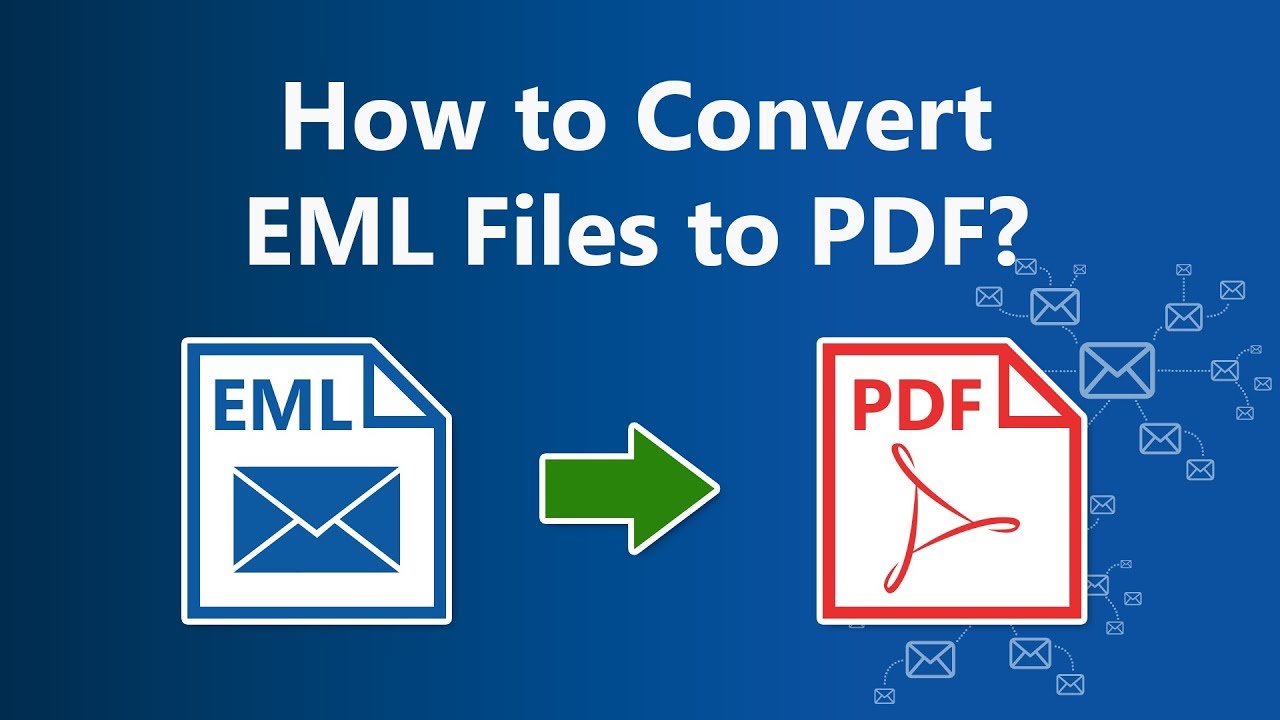EML files are advantageous in that they encapsulate all email components into a single entity, making it easy to store and share. However, there may come a time when you need to convert these files into a different format, such as PDF, for various reasons. PDF files are known for their universal compatibility and document integrity, which is why converting EML to PDF becomes a valuable skill.
EML files are a ubiquitous file format in the realm of email communication. When you receive an email in EML format, it essentially means that the entire email, including the message content, sender and recipient information, date and time stamps, and any attachments, is bundled into a single file. This file format has been adopted by various email clients, including Microsoft Outlook, Mozilla Thunderbird, and Windows Live Mail, making it a widely recognized standard.
Why Convert EML to PDF?
The question arises: why would you want to convert EML files into PDF format? The answer lies in the versatility and reliability of PDF files. PDF, short for Portable Document Format, is a universally accepted file format designed to preserve document formatting and ensure consistent display across different devices and platforms. When you convert an EML file to PDF, you’re essentially ensuring that the content of your email remains intact and accessible regardless of the software or device used to view it.
Moreover, PDF files are often used for documentation and archiving purposes. They are not easily editable, which adds a layer of security to your email content. Whether you want to store important emails for future reference, share documents with colleagues, or simply ensure that the formatting remains intact, converting EML to PDF is a pragmatic choice.
Manual Conversion Methods
Using Print and Save as PDF
One of the simplest methods for converting EML files to PDF is by using the “Print” function in your email client and then saving the file as a PDF. This method is particularly useful when you need to convert individual emails. Here’s how it works:
- Open the EML file in your preferred email client (e.g., Microsoft Outlook or Thunderbird).
- Click on the “File” menu and select “Print.”
- In the print dialog box, choose the option to save the file as a PDF.
- Configure any additional settings, such as page orientation or layout, and click “Print” or “Save.”
This method is straightforward and works well for occasional EML to PDF conversions. However, it may become time-consuming if you have multiple EML files to convert. For more efficient and batch conversions, you may want to explore other methods and tools, as discussed in the subsequent sections.
Email Clients with Built-in Conversion
Several email clients have built-in options for converting EML files to PDF. For example, Microsoft Outlook allows you to save emails as PDF files directly from the application.
Using Online EML to PDF Converters
Online EML to PDF converters offer a convenient way to convert your EML files into PDF documents without the need to install any software. These platforms are user-friendly and accessible from any device with an internet connection. However, it’s essential to choose a reputable online converter to ensure the security and privacy of your data.
Pros of Using Online EML to PDF Converters:
- Accessibility: Accessible from any device with an internet connection, including smartphones and tablets.
- No Installation: No need to install any software, which saves storage space on your device.
- User-Friendly: Most online converters have a straightforward interface, making them easy to use for beginners.
- Quick Conversion: Conversion is typically fast and efficient for individual EML files.
Cons of Using Online EML to PDF Converters:
- Limited Privacy: Some online converters may raise privacy concerns as your data is uploaded to their servers.
- Internet Dependency: Requires a stable internet connection for conversion.
- File Size Limitations: Many online converters impose limitations on the size of the EML file you can convert.
- Lack of Advanced Features: Online converters may lack advanced options available in desktop software.
Desktop EML to PDF Conversion Software
When it comes to EML to PDF conversion, desktop software provides more features and control over the process. Here is a comparison table of some top picks for desktop EML to PDF conversion software:
| Software | Features | Pros | Cons |
| Microsoft Outlook | – Built-in conversion option | – Seamless integration with Outlook | – Limited customization options |
| Adobe Acrobat | – Extensive customization | – Professional PDF editing | – Premium subscription required |
| Mailvare Free Converter | – User-friendly interface | – Free to use | – Basic features |
| Total Mail Converter | – Batch conversion support | – Converts multiple formats | – Paid software |
Microsoft Outlook: Microsoft Outlook offers a built-in conversion option, making it a convenient choice if you already use Outlook as your email client. It seamlessly integrates with Outlook, but it may have limited customization options compared to dedicated conversion software.
Adobe Acrobat: Adobe Acrobat provides extensive customization options for your EML to PDF conversions. It’s a professional PDF editor that offers a high level of control over the conversion process. However, it requires a premium subscription.
Mailvare Free Converter: Mailvare Free EML to PDF Converter is a user-friendly desktop tool designed specifically for EML to PDF conversion. It’s a free option suitable for basic conversion needs but may lack advanced features.
Total Mail Converter: Total Mail Converter is a versatile software that not only converts EML to PDF but also supports various email formats. It offers batch conversion support, making it efficient for converting multiple files. However, it is a paid software.
This table provides a quick overview of the features and pros and cons of each desktop EML to PDF conversion software, helping you make an informed choice based on your specific needs and preferences.
Steps to Convert EML to PDF Using Software
Converting EML to PDF using software is a straightforward process. Here are the steps to follow:
Steps to Convert EML to PDF Using Software:
- Download and Install: Start by downloading and installing your chosen EML to PDF conversion software on your computer.
- Launch the Software: Open the software once it’s installed.
- Import EML Files: Use the software’s import or add files feature to select and import the EML files you want to convert.
- Select Output Format: Choose PDF as the output format.
- Configure Settings: Depending on the software, you may have options to configure settings such as file naming conventions and output folder locations.
- Initiate Conversion: Click the “Convert” button or a similar option to start the conversion process.
- Review Output: Once the conversion is complete, review the resulting PDF files to ensure they meet your expectations.
Following these steps, you’ll be able to convert your EML files into PDF format efficiently and with ease. Additionally, most desktop software offers additional features and customization options to enhance your EML to PDF conversion experience.
Batch Conversion for Efficiency
When you find yourself facing a sizable collection of EML files that require conversion to PDF, the batch conversion feature becomes invaluable. This feature is a time-saving gem offered by many dedicated EML to PDF conversion software. Instead of converting each EML file individually, which can be a tedious and time-consuming task, batch conversion allows you to convert multiple files simultaneously with just a few clicks.
- Batch conversion significantly streamlines the process, making it especially useful for professionals, businesses, or individuals dealing with large volumes of email data. With the right software, you can select an entire folder or multiple EML files at once and initiate the conversion process. The software will systematically process each file, converting them into PDF format without manual intervention. This not only saves time but also ensures consistency in the output format and minimizes the chances of errors.
Whether you’re archiving a substantial email history, migrating data from one email client to another, or simply need to convert a large number of EML files for any other reason, software that supports batch conversion is your best ally in ensuring efficiency and accuracy.
EML to PDF Conversion on Mobile Devices
In our fast-paced world, being able to perform tasks on the go is crucial, and EML to PDF conversion is no exception. Fortunately, there are mobile apps available that cater to this specific need. These mobile apps are designed to provide the convenience of EML to PDF conversion directly from your smartphone or tablet, making it possible to convert emails while away from your computer.
Mobile apps for EML to PDF conversion are particularly handy for professionals who frequently travel, work remotely, or need to access and share email data outside of their office environment. With these apps, you can easily convert EML files received on your mobile device into PDF format without the need for a computer. This flexibility ensures that you remain productive and responsive, even when you’re on the move.
These apps typically offer a user-friendly interface, making it straightforward to import EML files, configure conversion settings, and generate PDFs quickly. Whether you’re at a client meeting, in transit, or working from a coffee shop, mobile EML to PDF conversion apps empower you to stay connected and efficient.
Maintaining Email Attachments
When converting EML to PDF, it’s crucial to ensure that all email attachments are seamlessly included in the resulting PDF document. Email attachments often contain essential information or supplementary data that complements the email’s content. Failing to include these attachments in the PDF could lead to a loss of vital context or details.
Most EML to PDF conversion software, whether desktop-based or online, is designed to handle email attachments efficiently. When you initiate the conversion process, the software should automatically identify and embed all associated attachments into the generated PDF file. This ensures that the recipient of the PDF receives a comprehensive document with all relevant information intact.
However, it’s always a good practice to double-check the converted PDF to confirm that all attachments are correctly included. This verification step helps guarantee that your converted documents maintain their original content and context. Whether you’re converting emails for archival purposes, sharing critical information, or any other reason, maintaining email attachments is a fundamental aspect of the conversion process that should not be overlooked.
Ensuring Document Security
Protecting the content of your emails is essential. Choose software or online tools that offer encryption options to keep your converted PDFs secure.
Best Practices for EML to PDF Conversion
- Regularly update your conversion software for the latest features and security enhancements.
- Keep backup copies of your original EML files.
- Double-check the PDF output for accuracy and formatting.
- Use descriptive file names for easy reference.
Troubleshooting Common Issues
- If you encounter errors during conversion, check for software updates.
- Ensure that the EML files are not corrupted.
- Verify that you have sufficient storage space for large conversions.
Comparing Free and Paid Solutions
While free converters may serve your basic needs, paid software often offers advanced features, better customer support, and enhanced security. Consider your requirements and budget when choosing a solution.
Converting EML to PDF is a valuable skill in today’s digital world. Whether for archiving important emails or sharing documents with colleagues, knowing how to perform this conversion can greatly simplify your work. Choose the method that best suits your needs and enjoy the convenience of PDF files.
Frequently Asked Questions (FAQs)
- Is it safe to use online EML to PDF converters?
- Online converters can be safe, but ensure they have privacy policies and use secure connections.
- Can I convert multiple EML files at once?
- Yes, many conversion tools support batch conversion for efficiency.
- How can I password-protect my converted PDF files?
- Most EML to PDF conversion software allows you to set passwords for PDF files.
- Do I need technical expertise to convert EML to PDF?
- No, many conversion tools are user-friendly and require no technical skills.
- Are there any free EML to PDF conversion software options?
- Yes, there are free converters available, but paid software may offer additional features.