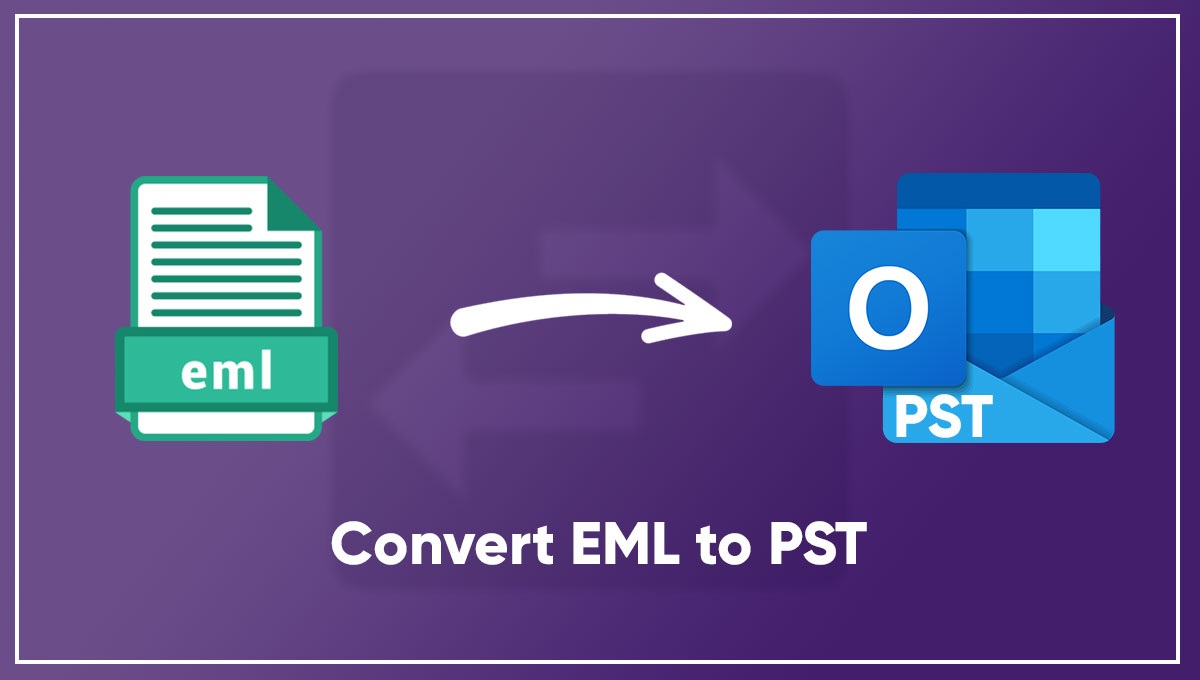In this digital age, email communication plays a pivotal role in our personal and professional lives. We rely on email to exchange information, documents, and messages seamlessly. However, managing email data efficiently can be a daunting task, especially when dealing with different email formats. This article will guide you through the process of EML to PST conversion, allowing you to manage your email data with ease.
Understanding EML and PST Formats
EML Format
The EML (Electronic Mail Message) format is a fundamental structure used to store individual email messages. It is highly versatile and is recognized by various email clients, including Outlook Express, Thunderbird, and Windows Mail. EML files contain all the essential elements of an email, such as the sender’s and recipient’s information, subject, message body, attachments, date, and time of sending.
One of the significant advantages of the EML format is its simplicity and ease of access. Since each email is stored in its separate EML file, finding and retrieving specific messages is straightforward. Moreover, you can open EML files using various email clients, ensuring compatibility across different platforms.
PST Format
In contrast to EML, the PST (Personal Storage Table) format is proprietary to Microsoft Outlook. PST files serve as centralized repositories for email data, including messages, contacts, calendars, tasks, and more. This format is especially useful for individuals or organizations that rely heavily on Microsoft Outlook for email management.
PST files offer a more comprehensive approach to email data management. You can combine multiple email accounts, organize messages into folders, apply filters and rules, and archive old emails efficiently. This consolidation simplifies the overall email management process, making it a popular choice for Outlook users.
Why Convert EML to PST?
Unified Email Management
The primary reason for converting EML to PST is achieving unified email management. When you have emails scattered across various EML files, it can become cumbersome to keep track of conversations, attachments, and important messages. By consolidating them into a single PST file, you streamline your email management process.
PST files allow you to organize your emails effectively. You can create folders, categorize messages, and use search functions to locate specific information quickly. This unified approach significantly improves your email workflow.
Compatibility
Another compelling reason to opt for EML to PST conversion is compatibility. While EML files are relatively standard, not all email clients offer seamless support for them. PST files, on the other hand, are well-supported across the board, especially in the case of Microsoft Outlook. By converting to PST, you ensure that your email data can be accessed and managed without any hiccups, regardless of the email client you use.
Advanced Features
Microsoft Outlook, when paired with PST files, unlocks a plethora of advanced features for email management. You gain access to powerful tools for organizing your inbox, scheduling tasks and appointments, setting up rules for automated actions, and maintaining a comprehensive contact list. These features enhance your overall productivity and efficiency when dealing with email.
In the next section, we will delve deeper into the steps involved in converting EML to PST, ensuring you can seamlessly transition to a more organized and efficient email management system.
Steps for EML to PST Conversion
Here’s a comprehensive guide on how to convert EML to PST effortlessly. This table provides a clear overview of the conversion process:
| Step | Description | Tips |
| 1 | Choose a Conversion Tool | Begin by selecting a reliable EML to PST conversion tool. Consider factors such as user reviews, pricing, and features before making your choice. |
| 2 | Install and Launch the Software | Download and install the chosen conversion software on your computer. Once installed, launch the program to get started. |
| 3 | Add EML Files | Select the EML files you want to convert and add them to the software. You can either pick individual files or entire folders for batch conversion. |
| 4 | Configure Conversion Settings | Before initiating the conversion, customize the settings to suit your preferences. You can specify the destination folder for the PST file and adjust other options as needed. |
| 5 | Start Conversion | Click on the “Start” or “Convert” button to begin the conversion process. The software will process the selected EML files and create a PST file with the converted data. |
| 6 | Verify Converted Data | After the conversion is complete, it’s essential to verify the converted data. Check for any missing emails, attachments, or formatting issues. Ensure that everything is in order. |
| 7 | Import PST into Outlook | Once you are satisfied with the conversion results, import the PST file into Microsoft Outlook. This step allows you to access and manage your email data seamlessly within the Outlook environment. |
By following these steps, you can efficiently convert your EML files to PST, providing you with a unified email management solution that enhances compatibility and unlocks advanced features for managing your email data effectively.
EML to PST conversion offers a practical solution for managing your email data effectively. By consolidating your emails into a PST file, you can enjoy enhanced compatibility, advanced features, and simplified email management. Choose the right conversion tool, follow the steps, and take control of your email data effortlessly.
FAQs (Frequently Asked Questions)
1. Is it necessary to convert EML to PST?
Converting EML to PST is not mandatory, but it offers several advantages, such as unified email management and improved compatibility.
2. Are there any free EML to PST conversion tools available?
Yes, there are free conversion tools available, but they may have limitations compared to paid options. It’s essential to choose a tool that meets your specific requirements.
3. Can I convert multiple EML files at once?
Most conversion tools allow you to convert multiple EML files simultaneously, streamlining the process.
4. What should I do if I encounter issues during conversion?
If you encounter any problems during the conversion process, consult the software’s user manual or contact their support team for assistance.
5. Is it possible to convert PST back to EML if needed?
Yes, some software tools also offer the option to convert PST back to EML if you ever need to switch back to the EML format.